Get started with Panopto
- Recording in Panopto from Canvas
- Help and guides for Panopto
- Panopto for educators step by step
- Panopto for students
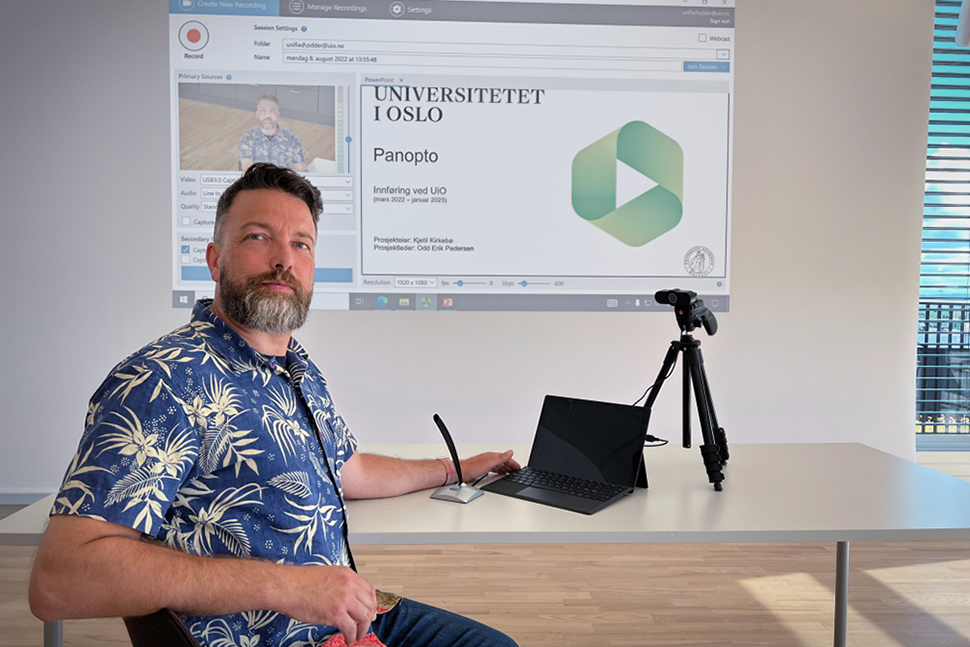
Panopto-tips
There are several things you should consider when recording in Panopto, especially if the recordings will be captioned. To ensure the best possible recordings, it is helpful to review essential components such as structure, audio, and video.
General structure and navigation
- If you are recording a standard lecture in two half, make the recording in two parts if possible. By making two recordings instead of one long one, it will be easier to edit afterwards.
- Have a clear and consistent system for naming files. This makes it more intuitive for students to understand which file belongs to each lecture.
- Note: if you can't find your video, it may have ended up in the wrong folder or course. Check "My Folder" or any other courses you manage.
Camera settings
- Set up the camera as you want it during the lecture. It may be helpful to consider whether you are standing or sitting while lecturing.
- If you don't want to have the camera on during the recording, you can check it as off.
- To get the best resolution when using a document camera, select "High" under "Quality".
For best audio
- Check that Panopto is recording sound from the correct microphone if there are multiple microphones in the room (see Figure 1).
- Be diligent in the correct use of the microphone to get the best possible audio.
- Speak as clearly as possible.
- Repeat any questions from the audience so they are included in the recording.

PowerPoint in Panopto
If you want to use PowerPoint in Panopto, you can follow these simple steps:
- Open up your PowerPoint presentation.
- Select what you want the screen to display (see Figure 2).
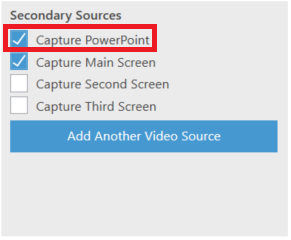
- You can preview the PowerPoint by clicking "enable screen capture preview" (see Figure 3).
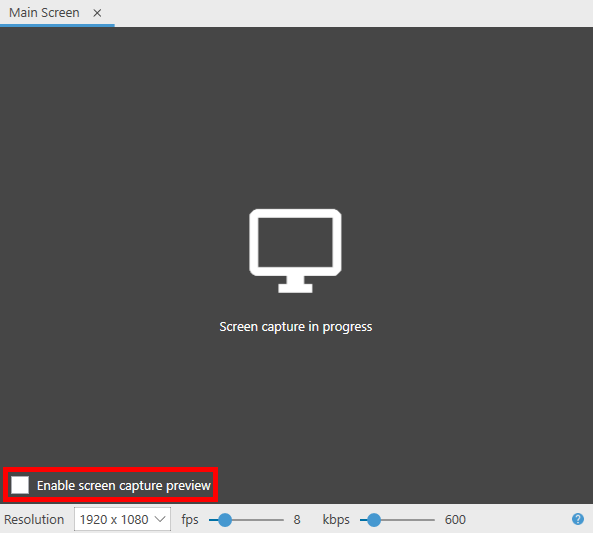
- When you are ready, click start, and Panopto will begin recording your presentation.