Your Home Directory
The home directory (hjemmeområdet) is your local area for basic storage. You will find it on the M: drive when logged into an UiO machine or when logged on remotely to UiO servers. You should never store red or black level sensitive data on your home directory, however, certain types of yellow level data and all green-level data may be stored there. For large quantities of data, consider other UiO storage resources. https://www.uio.no/english/services/it/store-collaborate/home-dir/index.html
Shared Volumes
The shared volumes (fellesområder) are basic storage space similar to your home area but for groups of users who must share data for a common purpose. For shared volumes, one central owner of the data should be established and permissions for access will be granted through this user. The shared volumes are not intended for sharing large quantities of data like that often used in time series data, so Lagringshotell may be a better alternative. Green and yellow classified data can be stored here. In some special instances red data may also be stored in the shared volumes dependent upon special evaluation for security risks. This data should never be retrieved out to the home area. https://www.uio.no/english/services/it/store-collaborate/shared-vol/
Personal Storage Access
Researchers and PhD students at UiO can apply for up to one TB in storage space for data. This data will be inaccessible to other researchers. The data is backed up at 90-day intervals. This area can also be used for data which will be analyzed using the supercomputer. https://www.uio.no/english/services/it/store-collaborate/research-storage/
Services for Sensitive Data Storage (TSD)
TSD (Tjenester for sensitive data) is dedicated to secure data storage. It is recommended that all patient data be stored in TSD. This is the most secure option for the storage of sensitive data. Population 3D imaging data should be stored in TSD and labeled “black data”. 3D imaging data relating to healthy controls may be labeled as “red data” and stored in Lagringshotell. One accesses TSD through VMWare. In addition to secure storage of sensitive data, TSD also doubles as an analysis environment.
Signing up for TSD
The project leader registers the project for TSD after securing ethics approval and submitting documentation to USIT staff. Then each project member receives authorization for access to the project in TSD through the project administrator. The project member must then apply separately for access to the project in TSD using the application form, as this does not happen automatically one authorization is given. The project member then receives instructions on how to log into TSD for the first time in the mail (not email, but to a home or office address). In addition to the VMWare application, you will also need to download Google Authenticator to your phone or tablet as an additional log-in security measure.
and submitting documentation to USIT staff. Then each project member receives authorization for access to the project in TSD through the project administrator. The project member must then apply separately for access to the project in TSD using the application form, as this does not happen automatically one authorization is given. The project member then receives instructions on how to log into TSD for the first time in the mail (not email, but to a home or office address). In addition to the VMWare application, you will also need to download Google Authenticator to your phone or tablet as an additional log-in security measure.
See this link for more information on signing up for TSD:
Data Collection, Import, Export and Storage:
TSD also has several data collection tools, including the Diktafon app for recording and direct encrypted upload to TSD, as well as access to Nettskjema. The project administrator must also grant import and export privileges to each individual project member that has a need for importing or exporting data. Data is imported and exported via File Lock, a webportal. For data over 10GB per file, you must either compress the data or utilize TSD's API, a HTTP-based REST command line client.
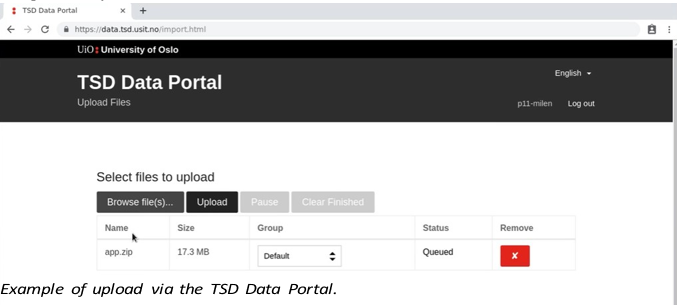
TSD has a special directory structure that is built around file permissions and durable vs. temporary files. Every project has a directory structure with folders that are both readable by all members of the project (within the data and fx folders) and those which are only accessible by a certain member of the project (found within the home folder). Some of the folders are regularly backed up (durable) and others (which should only be used for temporary files) are not.
More information about the directory structure can be found here:
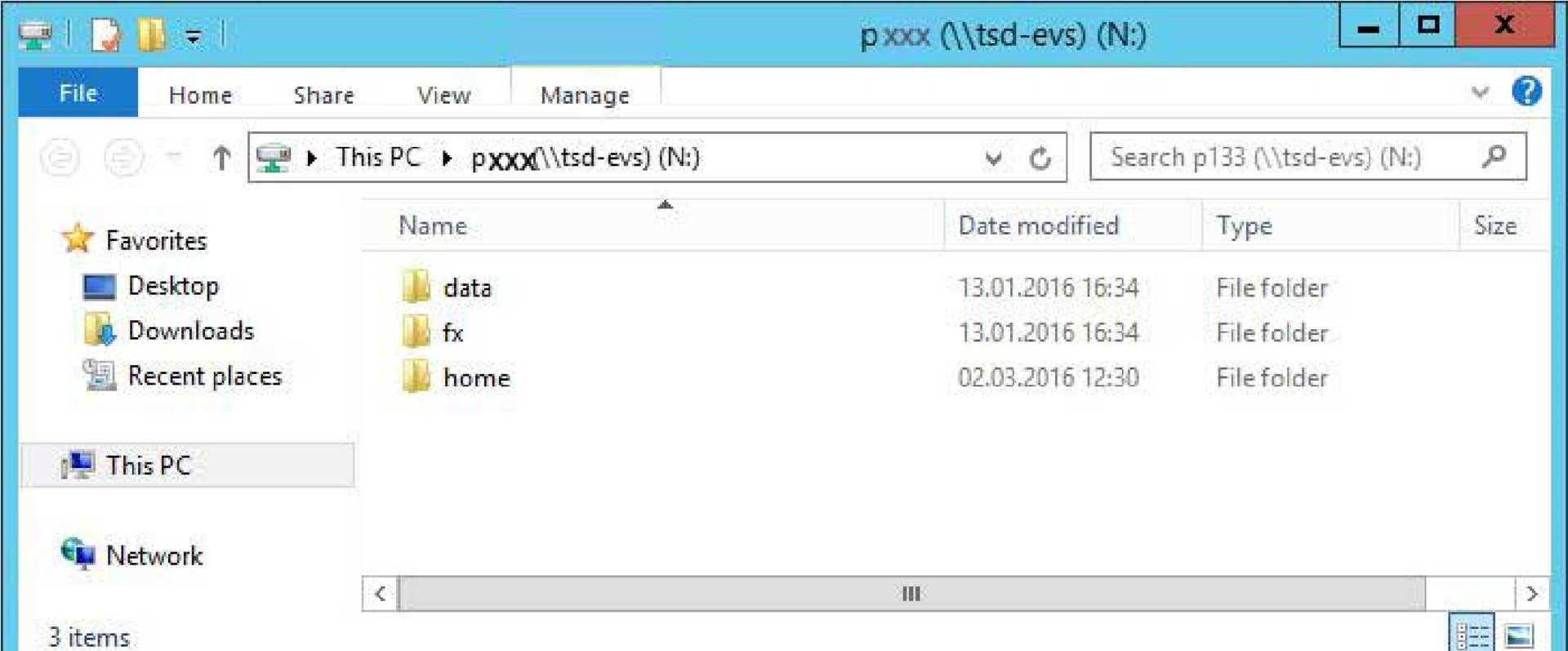
Basic file directory shortcuts in a Windows VM.
Lagringshotell
The “lagringshotell” (“storage hotel” in English) is UiO’s network-attached storage (NAS) solution for the storage of large amounts of data. For the researcher, it is one or more “discs” where one can store and retrieve data. The pathways to access the areas will vary depending on the operating system used to access them:
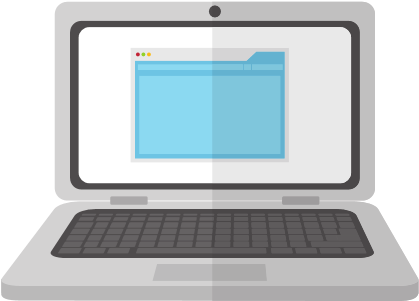
Top directory for Linux:
/uio/lagringshotell/diskname/AreaName/
Top directory for Windows:
\\lagringshotell\diskname\AreaName\
The storage areas in use will be in a directory structure below this. On an UiO machine running windows, you must write the top directory address into the address field in Explorer. For access on non-UiO machines, see the section on remote access. You will need to be given the proper permissions to access the files in Nevro and its subgroups. Lagringshotell can be accessed remotely via UiO's Programkiosk or Remote Desktop.
The Lagringshotell has a specific structure set up to make it easier for researchers to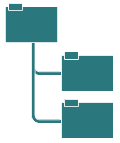 navigate. The project folders are set up in identical manners, and should have data and files stored in a similar way. Project folders have groupmembership associations to limit the number of persons with access to potential sensitive information. Due to some issues with permissions being set incorrectly from certain users, nightly reset of permissions for the entire Lagringshotell (except the Users folders) has been set-up by UiO IT.
navigate. The project folders are set up in identical manners, and should have data and files stored in a similar way. Project folders have groupmembership associations to limit the number of persons with access to potential sensitive information. Due to some issues with permissions being set incorrectly from certain users, nightly reset of permissions for the entire Lagringshotell (except the Users folders) has been set-up by UiO IT.
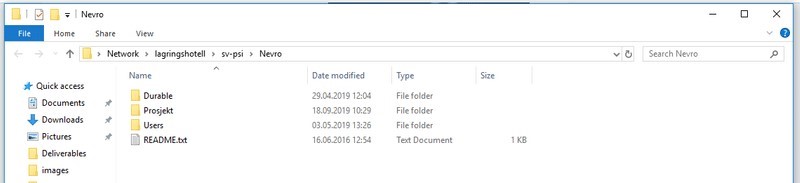
Files not in the Users folders will be made available to those with group rights to access the top-folder (Admin/Group/Leder/Projects/XX_Proj). Anyone who might purposefully or otherwise change permissions within of these folders will have those permissions reset during the night.
Users may create personal folders in the Users folder. Files that are only specific to the user or not specific to some project /of group interest should be placed in the Users folder. All files that are specific to a project, or are of general interest to the group, should not be placed in the Users folders, but rather in the respective project folder or in the Group folder.
If you are working on data and you want complete control over the access rights to that data, you should place the files in your own Users folder and restrict the file permissions to yourself (for those who know how to do so). All other files and folders will be access-controlled by IT, through preset user-groups.
When in doubt, ask the lab engineer for guidance on where files should be placed.
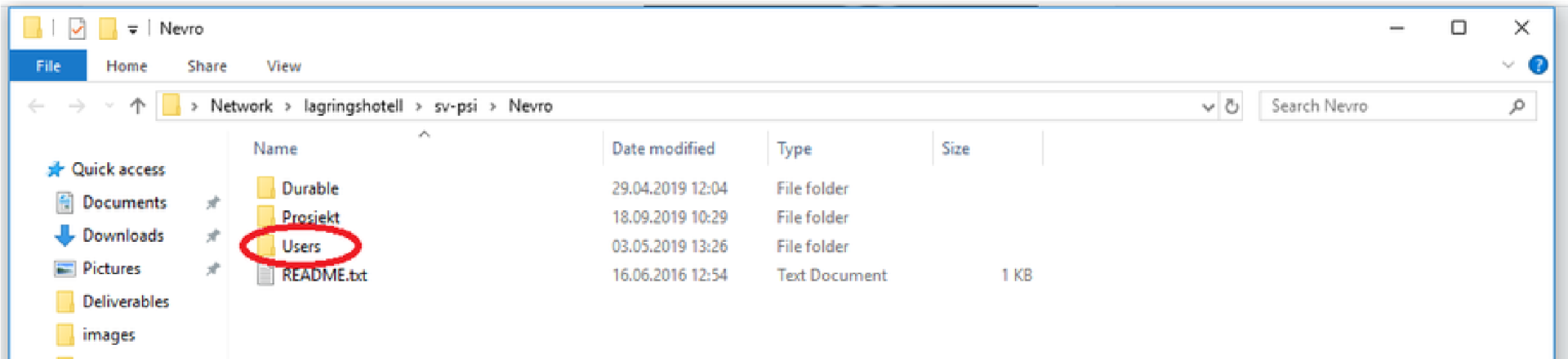
Files specific to the user and not to any one project or group should be placed in the Users folder.

Files belonging to a project or group should be placed in the Prosjekt folder.
One of the key rationales when creating the Lagringshotell was that people should be able to find the documents they are interested in, without having to track down staff who might have the document they are after. The area should provide a basic navigational structure that can be easily followed and understood. Maintaining this is not always a given, and reminders about this, as well as prompting staff to clean their folders, should be done at regular intervals.
Areas on the Lagringshotell have set space quotas (like a disk size). Increases in the quota must be requested via local IT.
Archive cabinets
The archive cabinets are mainly comprised of data from participants, i.e., the original materials, neuropsychological tasks, cognitive tasks, questionnaires and consent forms. This data, like the digital data forms, is usually maintained for 5-10 years following the end of a study (the exception being in the case of longitudinal studies). The archive cabinets should be securely locked when documents are not in active use.
External hard drives
Encrypted, password-protected external hard drives are primarily used, for example,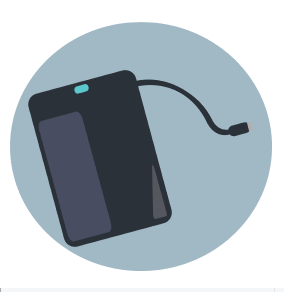 for transferring data from Rikshospitalet to UiO, or for transferring data from the EEG labs (Psychology Department) prior to import to storage in the Lagringshotell or TSD. The data transferred on external hard drives should be deleted after importing it elsewhere
for transferring data from Rikshospitalet to UiO, or for transferring data from the EEG labs (Psychology Department) prior to import to storage in the Lagringshotell or TSD. The data transferred on external hard drives should be deleted after importing it elsewhere
In some cases, external hard drives are also used for the storage of older data sets. External hard drives should be stored in locked archive cabinets when not in use.

Your Office Computer
UiO discourages the local storage of data on your office computer. As a general rule, this data is not saved securely and should something happen to your computer, your data may be lost. Instead, save to your home area M: drive. for green and yellow data.
Your Personal Computer
UiO strongly discourages the local storage of work-related data on your privately owned personal computer. As a general rule, this data is not saved securely and should something happen to your computer, your data may be lost. Instead, we recommend using Remote Desktop, Program Kiosk or VDI options to work with your data remotely (see the section on remote access in this guide).
